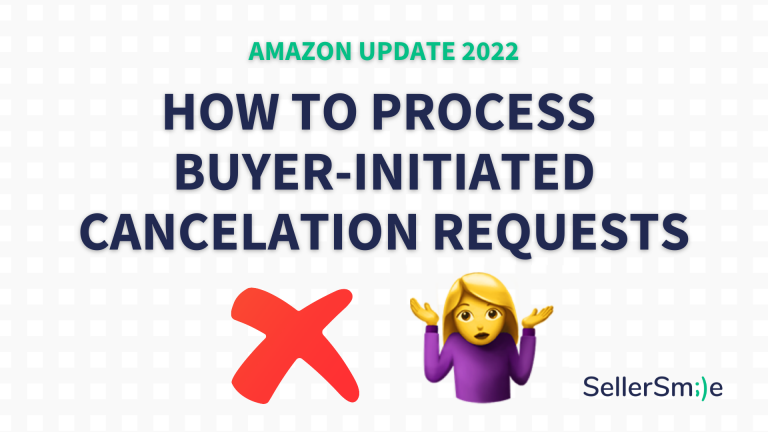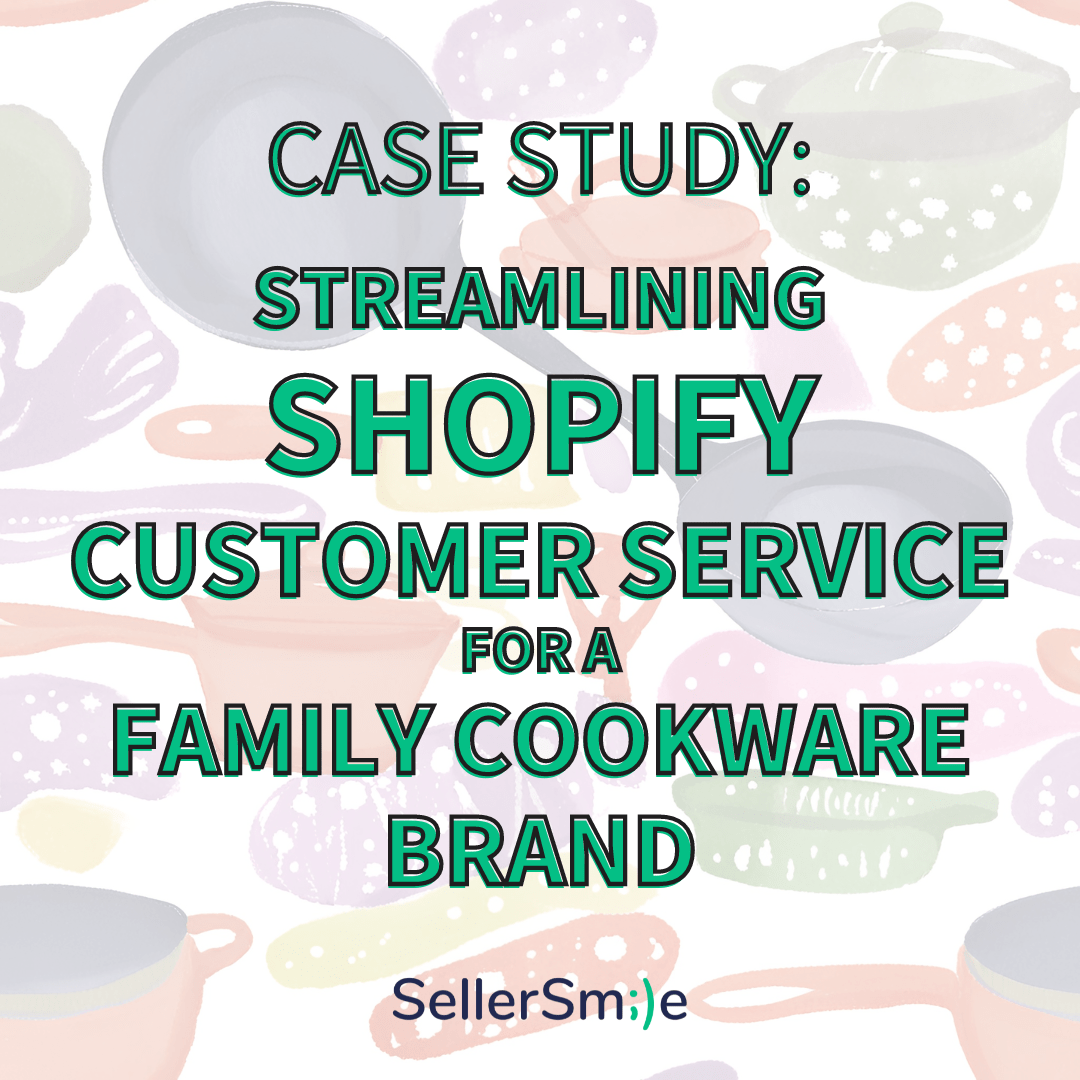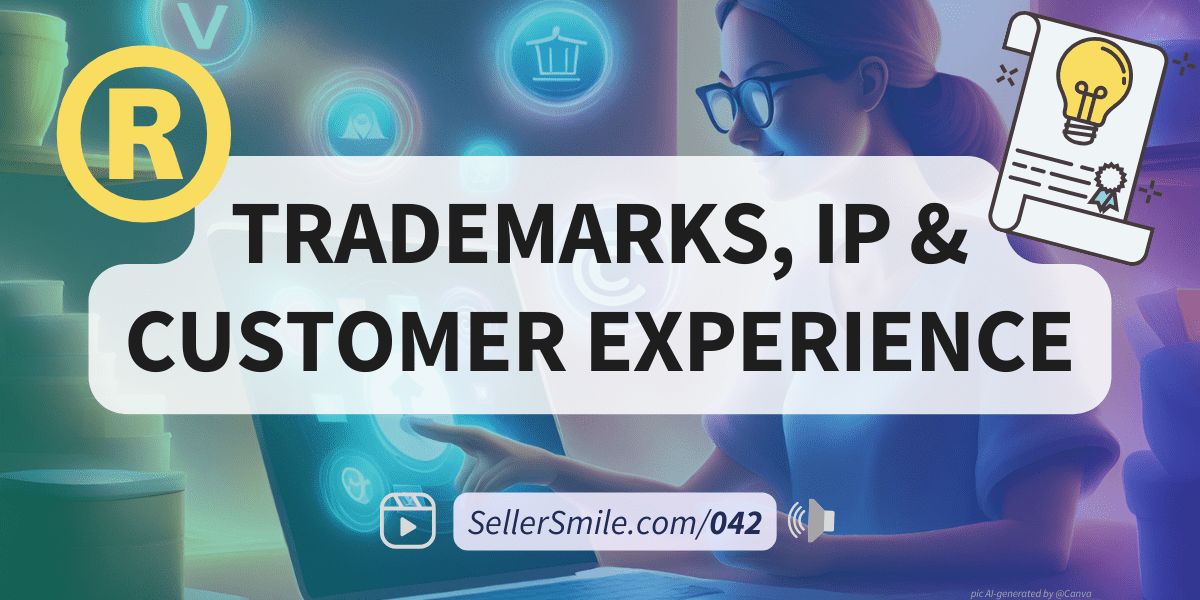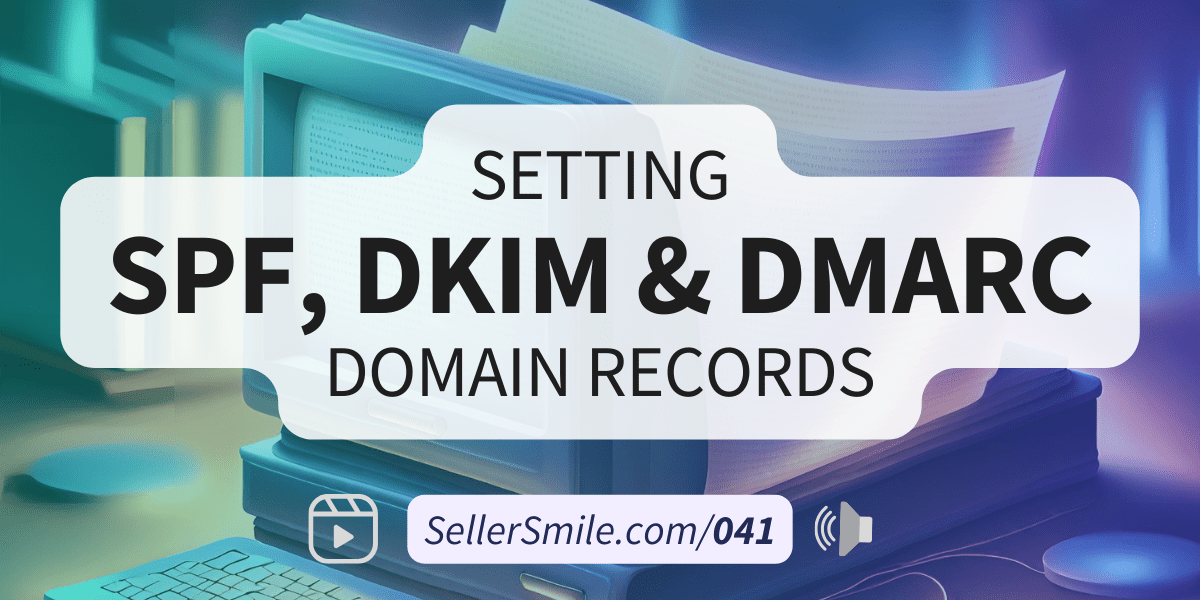UPDATE June 6th, 2022:
In Q1 2022, Amazon published a news article entitled, “Upcoming changes to the buyer-initiated order cancelation process.” The release date for this new cancellation process was postponed in order to allow community feedback to be considered. Originally, Amazon had proposed that email notifications would no longer be sent for buyer-initiated cancelation requests, but they reversed, and now email notifications will still be sent.
Key points:
- Effective May 23rd, 2022, Amazon changed the way FBM (Fulfilled by Merchant) sellers manage buyer-initiated order cancelations for seller-fulfilled orders.
- Instead of only sending an email to notify sellers to take action on FBM cancellation requests, Amazon will add notifications to three other places: the Manage Orders page inside Seller Central, Order reports, and Orders API response (MWS & SP-API).
Introduction
Order cancellation requests are a normal part of selling online. In a typical scenario, just after placing an order the customer changes their mind and needs to stop the order from being fulfilled.
Since we can remember, Amazon FBM sellers have been alerted about buyer cancellation requests via email. The automated Buyer-Seller Messaging system sent a notification which included a text snippet from the buyer with the reason for the cancellation request.
According to Amazon, many sellers complained that these emails were too easy to miss, causing buyer cancellation requests to be unintentionally disregarded by the seller. Missing these requests leads to a poor customer experience in the form of increased return-refunds for orders that should never have been fulfilled in the first place.
In response, on February 28th, 2022, Amazon announced a handful of changes to buyer-initiated cancellations including changes to the API, order reports, and how Amazon communicates new buyer cancellation requests to sellers. Full details here: “Upcoming changes to the buyer-initiated order cancelation process.”
This post will focus mainly on the updates to Seller Central and what customer service teams need to adjust in order to continue processing buyer initiated cancellation requests.
What’s changed for Amazon customer service?
Instead of only sending an email to notify sellers to take action on FBM cancellation requests, Amazon will be adding these notifications to three other places, the Manage Orders page inside Seller Central, Order reports, and Orders API response (MWS & SP-API).
“You will be notified of the official buyer-initiated cancelation request via:
- Email (subject line may vary)
- Manage orders page on Seller Central
- Order reports
- Orders API response (MWS & SP-API)”
Rather than stopping email notifications for buyer-initiated cancellation requests, Amazon expanded the way they communicate these requests by increasing the # of touch points, making them more accessible to all sellers.
On the Manage orders page, merchants and customer service teams may review and process buyer cancellation requests above the order information with a banner stating, “The buyer has requested that this order be canceled. Canceling this order will not affect your cancelation rate metric.”
How to handle AMZ Buyer-initiated cancelation requests
Follow these steps to process a buyer-initiated order cancelation request on Amazon:
- Sign in to your Amazon Seller Central account
- Go to, Orders > Manage Orders
- Find the Order of the buyer requesting cancelation. Orders which have a buyer-initiated cancelation will appear with a banner stating, “The buyer has requested that this order be canceled. Canceling this order will not affect your Cancelation rate metric.”
- Decide to deny or grant the cancellation, depending on the status of the shipment
- If cancelling, click “Cancel order” under the “Action” column. This option is only available for unshipped orders.
- On the Order details page, select the reason for canceling as “Buyer Canceled.”
- Click Submit. Now, the order is successfully canceled.
After the order is canceled, both the seller and the buyer will be sent separate emails confirming the order cancelation.
Managing unofficial cancelation requests
Be careful, “unofficial” cancelation requests are those that are done exclusively through email and not through Amazon’s order system.
If a seller cancels an order after an unofficial request, it will count against the seller’s Cancellation Rate (explained below).
Politely ask the buyer to use Amazon’s system to submit their request. You may even use Amazon’s recommended snippet in your response:
“Use the following instructions in your response: “You can find the order in your Amazon account. Go to Your Account, then click Your Orders, and select Request cancelation.””
Amazon
SellerSmile’s email template for unofficial cancellation requests
For a different way to approach it, here’s our recommended email template to use when a customer asks to cancel their order in an email without first making that request through Amazon:
—
Hello {customer’s first name},
Thank you for your email request to cancel your Amazon order.
Follow the steps below to complete your request:
First, a formal cancellation request must be submitted through Amazon’s system.
Login to your Amazon account, find the order you’d like to cancel by clicking Your Account > Your Orders > Request Cancellation.
After this request is submitted, we will continue to assist you.
Please let us know if you have any questions or concerns.
Best regards,
{agent’s first name}
{your brand} support team
—
What if the buyer doesn’t respond? Sending critical messages
Amazon allows sellers to send a “critical message” if it’s necessary for order completion.
A critical message is one that has the word [Important] with brackets, somewhere in the subject line. Even if the buyer opted out of non-critical messages, your email will be delivered.
See the article, “Send a critical message to a buyer“
Remember: "Use of [Important] for non-critical messages may result in the suspension of your selling privileges."
Amazon’s Cancelation Rate (CR)
Cancellation Rate is “…all seller-canceled orders represented as a percentage of total orders during a given 7-day time period. Cancelation rate only applies to seller-fulfilled orders.”
Why is Amazon’s Cancelation Rate important?
A high Cancelation Rate (CR) can result in suspension of listings, and even entire seller accounts, “Our policy is that sellers maintain a CR under 2.5% in order to sell on Amazon. A CR above 2.5% may result in account deactivation.”
Why is Amazon so strict with the CR? This is due to canceled orders generally being a bad experience for shoppers. The most common reason for a buyer-initiated cancellation on an order is running out of stock, or longer than expected fulfillment times. Amazon wants to keep CRs as low as possible to keep the overall customer experience high!
View your AMZ Cancellation rate and download your CR report:
- Go to Seller Central > Account Health
- Shipping Performance section > click “View details.”
- Select the “Cancellation Rate” tab. Scroll down, click the “Download Report” button.
Continue to follow all of the most updated information from Amazon in order to keep your Cancelation Rate below Amazon’s target.
Has anything changed with AMZ’s Cancelation rate calculation?
No. Amazon has designated eight types of order cancellations; five of those negatively impact a seller’s rating while the other three (including standard buyer-initiated requests) do not.
Avoid this mistake: Don’t cancel an Amazon order just because a buyer asks you to do so within Buyer-Seller Messaging email. Each buyer-initiated cancellation request must be formally started in Amazon’s “official” way. See the chart below:

How we used to process AMZ cancelation requests
Prior to 2022, after a buyer requested cancelation of an order/item inside their Amazon shopper account, an email notification was sent to the seller (SellerSmile), prompting us to take action and assist the buyer with their cancelation request
We’d see the email and the reason for the request, then either deny the request in a reply or access the order in Seller Central and cancel it manually.
Since the buyer sent us a formal, “order cancellation request”, note that phrase in the subject line of the email below, then we could proceed with the cancellation without it negatively impacting our client’s Cancelation Rate.

Updating your “cancelation request” process
Instead of relying on new emails from Amazon to prompt action, now sellers can look to the Manage Orders page, order reports, or some of Amazon’s APIs to manage these requests. Use whichever or multiple methods to suit your business’s needs.
Remember, Amazon buyers have only 30 minutes to submit a cancellation request. If you can meet their request the buyer will be satisfied. Monitor your support inbox for new requests and processes them with priority to reduce unnecessary returns and avoid unhappy buyers.
The SellerSmile team continues to use Amazon’s emails to prompt us to take action on cancellation requests, they’re timely and helpful.
Where can I see all pending FBM cancellation requests?
Amazon’s current help articles suggest it’ll be on the Manage Orders page.
Sign in to your Seller Central account. Go to Orders, click Manage Orders. View orders with buyer-initiated cancelation by looking for the banner stating “The buyer has requested that this order be canceled. Canceling this order will not affect your cancelation rate metric.“
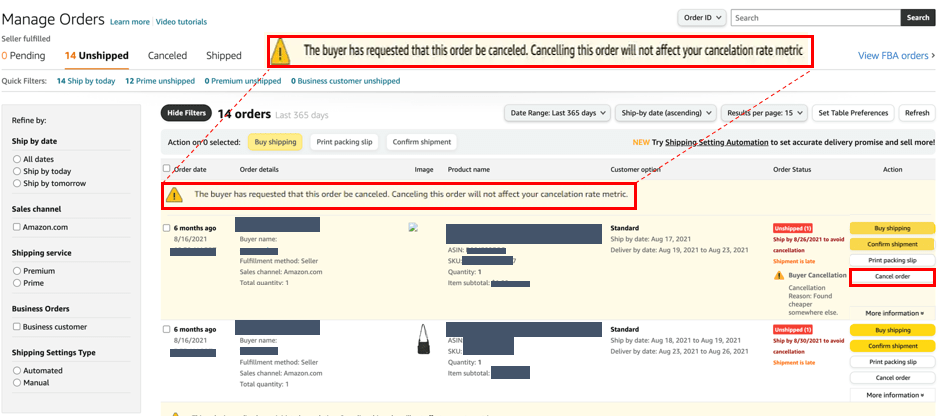
Maybe they’ll create a separate page or section for all pending cancelation requests, like the Manage Returns page?
Looking forward to seeing how Amazon will display these requests and hopefully sellers will be able to clearly see cancelation requests amongst other unshipped orders in Seller Central.
SellerSmile’s take
We hope this update improves Amazon seller’s ability to work through cancelations with buyers, further improving the overall experience on the platform.
We’ve developed systems and workflows to capture and process all Amazon buyer emails in a timely manner. In this case, we did not share the experience of routinely missing cancelation requests by email but we understand how it can be difficult, especially when a seller’s email inbox has not been optimized and their store is growing.
As a shopper, the inability to cancel or modify an order can be disappointing, and even infuriating. If your current order management system does not allow for cancellations or modifications, you may be familiar with this reaction. We urge sellers to explore reorganizing your systems to offer cancelations, or at minimum, write an effective message that explains why the order cannot be canceled with clear instructions of what to do next.
Summary
Instead of only sending an email notification, Amazon will be adding notifications to three other places: the Manage Orders page inside Seller Central, Order reports, and Orders API response (MWS & SP-API).
What do you think? Does this change make processing seller-fulfilled cancellation requests easier? Let us know in the comments.
Is your AMZ Cancellation Rate higher than it should be? Curious to discuss your own Amazon store’s cancelation procedure? Schedule a call with SellerSmile today! 🙂
Helpful references
AMZ articles:
- “Update on upcoming changes to buyer-initiated order cancelations”
- “Information about upcoming changes to buyer-initiated order cancelations“
- “Upcoming changes to the buyer-initiated order cancelation process”
- “Order cancellations“
- “Cancellation Rate”
- “Cancellations FAQ”
- “Send a critical message to a buyer“