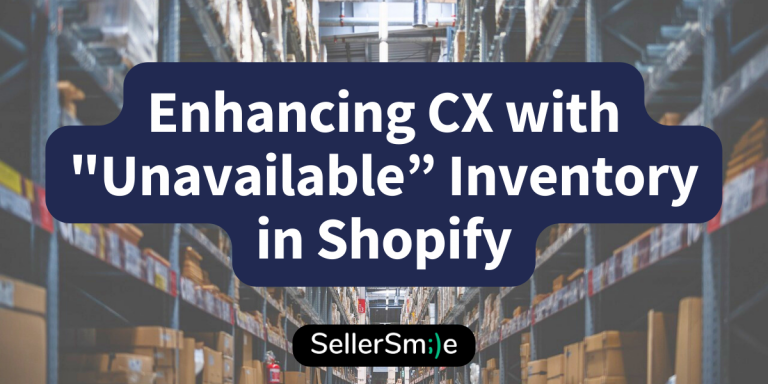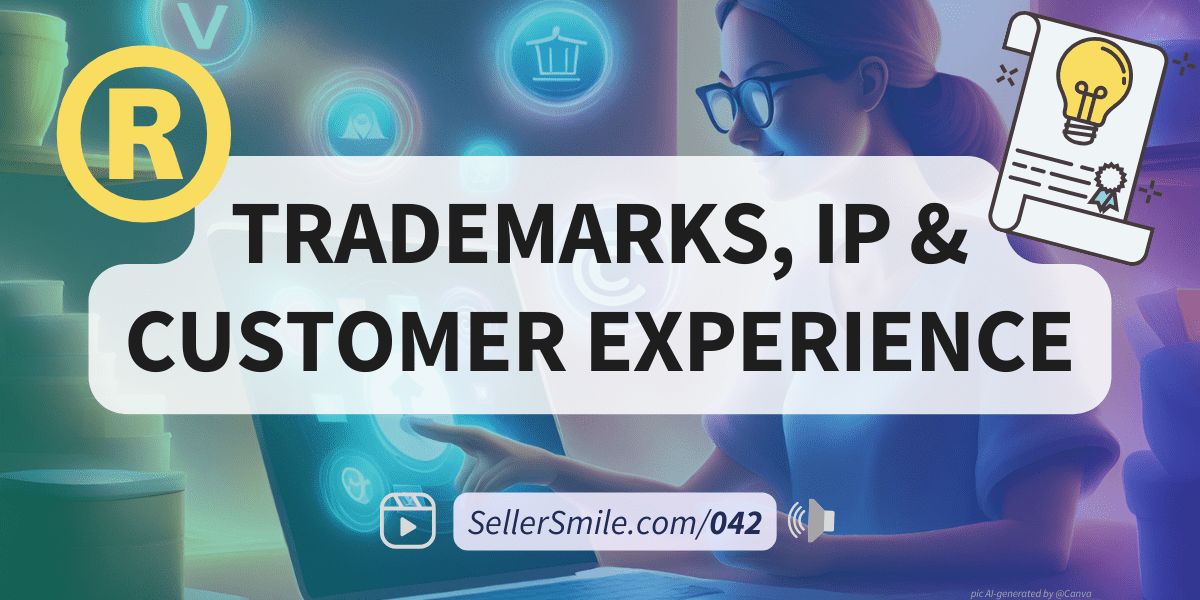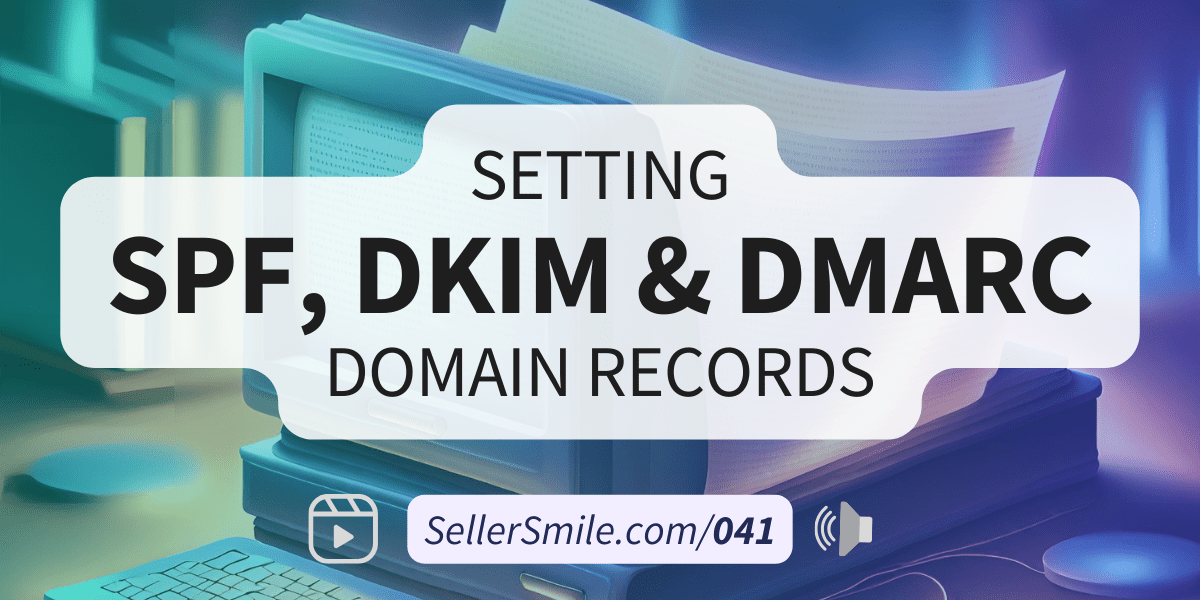Introduction
As an e-commerce customer service agency, we understand how inventory mis-management can become a significant source of poor customer experiences, inbound communications, and lost money. Running out of stock to sell is not only an inconvenience for shoppers looking to buy, but previous customers may be asking for and deserving of critical warranty replacements!
To help merchants address this issue Shopify released a new feature that allows stores to mark inventory as “Unavailable” at specific locations. As of August 31, 2023, this feature empowers merchants to exercise greater control over their inventory, safeguarding against stock issues that leave customers feeling disappointed and support teams feeling overwhelmed.
What is the “Mark inventory as Unavailable” feature?
The “Mark inventory as Unavailable” feature in Shopify enables you to set aside inventory at a specific location, preventing it from being sold. This offers you the flexibility to reserve stock by categorizing inventory based on its current state and purpose.
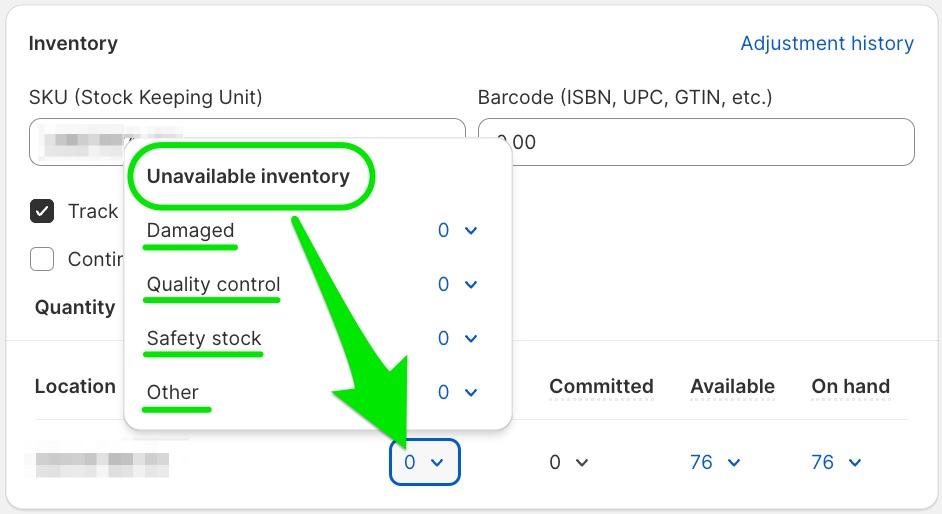
The four designations for “Unavailable” inventory are:
- Safety Stock – Safeguard your store against overselling, ensures that you always have a buffer to meet unexpected spikes in demand related to sales or customer service replacements.
- Quality Control – If you need to check your products before making them available for sale again, this category allows you to see how many are waiting for your review.
- Damaged – For items that are on hand but are currently not for sale due to damage. If your team makes repairs to damaged items, you’ll see how many are eligible for resale once repaired.
- Other – Use this category to designate inventory that is unavailable for reasons specific to your business. Whether it’s reserved for special promotions or other internal purposes, this category provides even greater flexibility.
How Does It Work?
Designating your inventory as “Unavailable” is easy, here’s what you can do:
- Add New Inventory as Unavailable – When you receive new stock, you can designate it as “Unavailable” and then change its status when it becomes ready for sale.
- Move Inventory Between Available and Unavailable – Easily transfer stock between “Available” and “Unavailable” states as needed, ensuring precise control over your inventory.
- Delete Inventory from Unavailable – If you no longer need certain inventory or it is being disposed of, you can remove it from the “Unavailable” category.
Safety Stock for your support team
Safety stock can help by making a quantity unavailable for new shoppers while keeping it reserved to send to those customers whose order was lost or defective after the sale.
No matter the physical product, brand owners expect a certain loss rate with each production run, consisting of defective items, orders that go missing in transit, and items that become broken or fail shortly after delivery.
This means that your customer service team is tasked with receiving those customer claims and resolving their issues, usually through sending warranty replacements.
When an item goes out of stock, a support team has fewer options to resolve customer issues, like offering a full refund, a replacement of a similar item, or store credit for a future purchase. Many times these alternatives are not accepted, the customer may feel disappointed they could not receive the original product variation they wanted.
Safety Stock saves the day by helping your support team bridge the gap between “selling out” and your next replenishment by allowing them to convert reserved inventory into new replacement orders for your customers.
Sending a replacement is cost-effective
Compared to a full refund, sending a replacement item is usually less costly for the merchant because a margin is usually added to the product’s cost of goods sold (COGS). The sale price is greater than the amount it took to get the item positioned for sale in order to allow the merchant to make more money than it takes to create and sell the product.
After a full refund for a defect, the merchant has collected $0 and perhaps has to pay extra processing fees for issuing the refund, whereas sending a replacement allows the merchant to keep all funds collected, avoid refund fees, and completely satisfy the customer by giving them the product they ordered and originally wanted.
Other Highlights of this Feature
Track inventory with precision
With the introduction of this feature, Shopify offers more accurate tracking of inventory quantities. If you use inventory apps, each product’s quantities are allocated exclusively to the relevant app location, streamlining inventory management for businesses with multiple locations.
Inventory location filter
Shopify introduces a location filter, accessible in the Shopify admin on pages and sections where it applies, such as the Orders page and Inventory page.
It allows merchants to select a location and this selection remains in place until you decide to change it. The selected location is stored in a browser cookie, ensuring a seamless experience within the same session.
Review your inventory adjustments history
Whenever inventory amounts are updated or otherwise modified, Shopify provides a comprehensive record of these adjustments. You can access the product or variant’s inventory adjustment history, which keeps a record of adjustments made up to 90 days in the past. This feature provides complete transparency and accountability for your inventory management.
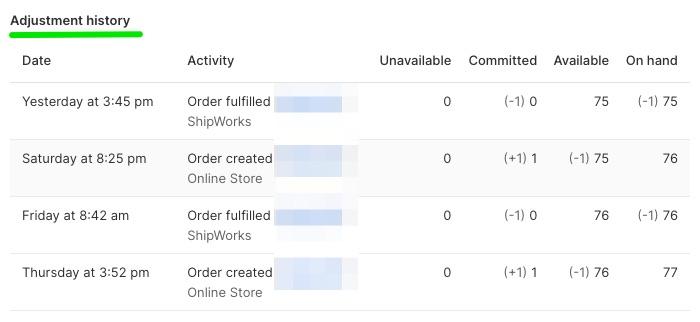
Summary
Shopify’s “Unavailable” inventory feature, introduced on August 31, 2023, opens up new avenues for efficient and controlled inventory management, but more importantly, for better customer experiences!
Whether you need to reserve safety stock, conduct quality control checks, or manage your damaged product, this feature is meant to meet your specific needs.
With the ability to move inventory between “Available” and “Unavailable” states and track allocations based on location, Shopify continues to empower merchants with powerful tools to enhance their e-commerce operations and customer experience.
For more information and guidance on utilizing the “Unavailable” feature effectively, refer to the Shopify Help Center article, “Tracking and adjusting inventory.”
Have you used this feature yet? What’s your experience managing inventory and replacements on Shopify? Leave a comment below!
Schedule a call with SellerSmile today to review your e-commerce customer service today!
Helpful resources
- Shopify’s Changelog article: “Mark inventory as Unavailable“
- Shopify Help Center article, “Tracking and adjusting inventory”
- Join Shopify for $1/month for 3 months and get a free custom domain. Start a free trial.