Sometime in May 2018, our team noticed that Amazon announced through Seller Central that they’re making a one-way transition to a new interface. The classic interface will officially be replaced by the “new message interface” on September 30th, 2018.
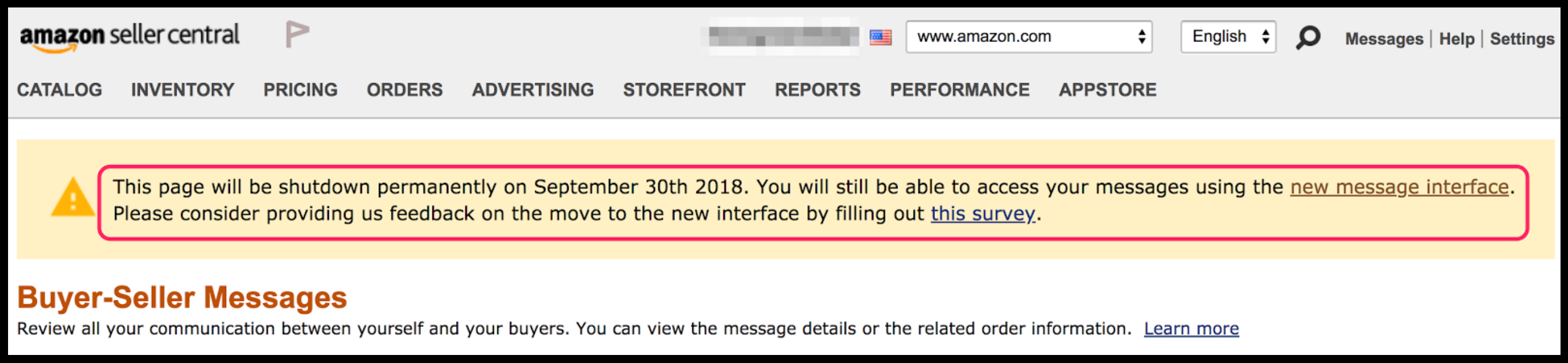
Amazon’s notification of the switch to the new interface.
The notification reads:
“This page will be shutdown permanently on September 30th 2018. You will still be able to access your messages using the new message interface. Please consider providing us feedback on the move to the new interface by filling out this survey.”
As a customer service agency for Amazon sellers, we pay very close attention each time Amazon makes changes to their messaging platform. The new UI is probably already the one you’re used to seeing, it’s been the default view for many months now.
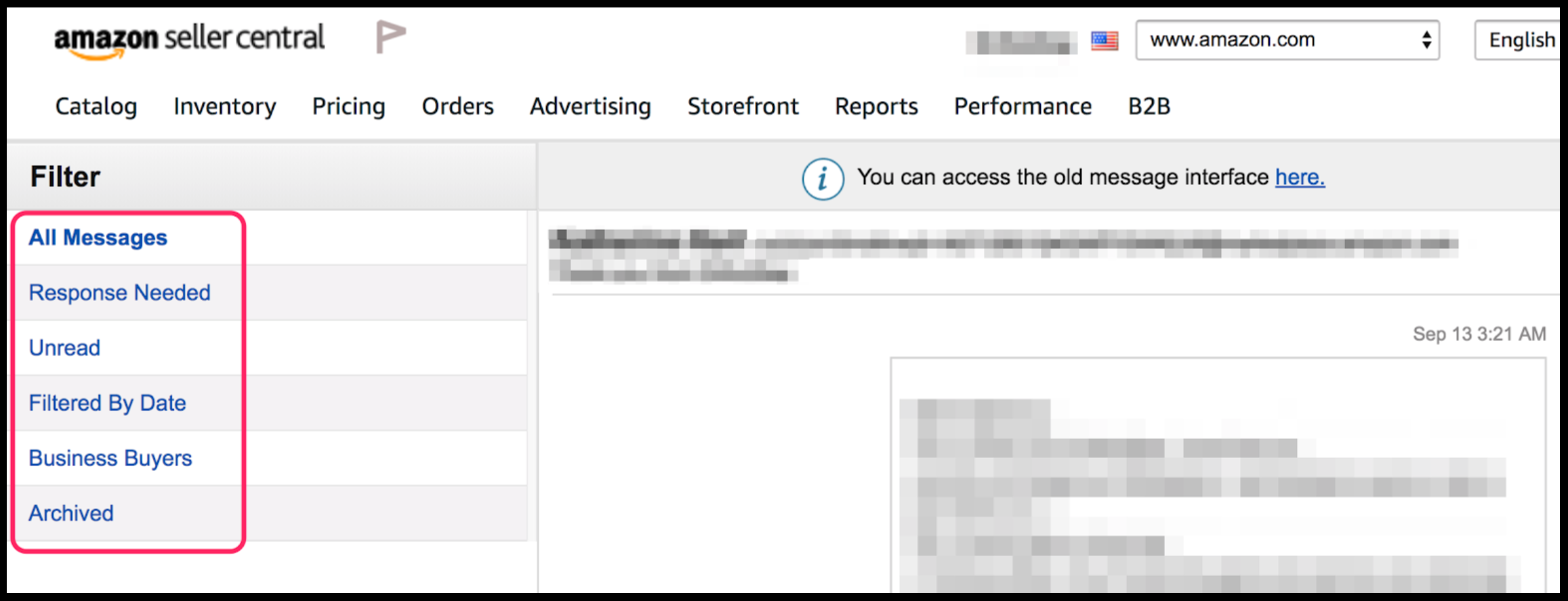
The new Amazon Buyer-Seller Messaging interface.
After considering how our agency will accommodate for Amazon’s classic Messaging UI retirement, below is our list of the top three updates Amazon sellers should be aware of regarding the new Buyer-Seller Messaging UI.
1) Don’t miss open customer inquiries
When this UI change was first announced, what immediately drew our attention is how this would impact the way we view buyer messages pending a response.
If you are using a third-party feedback follow-up system (such as Feedback Genius, Feedback Five, Kibly, etc.), then you may have seen instances where your outbound follow-up email sequence causes pending Amazon buyer messages to be marked as “responded” to. If you’re not aware of this, take special caution with pending buyer messages. If a buyer were to send you a message before your feedback system sends a follow-up email (even just moments before), Amazon counts the automatic email from your feedback system as your response to that buyer. In this case, you would not see this buyer’s message in the default view of Amazon’s inbox, it would no longer be tagged as “Response Needed”. It’s possible this buyer would not receive a resolution to their potential issue and to make matters worse, they may instead leave a negative product review or seller feedback against your account.
Previously, the SellerSmile team used the “Received messages” folder in the classic UI to check for messages that a seller’s automatic emails may have “responded” to. This inbox provided a quick and easy view to find all of your authentic, inbound customer conversations. We simply cross-referenced all messages we replied to on a given day with all “received” messages from that day to find any cases pending an authentic reply. Occasionally, we’d find an automatic follow-up had closed a pending customer service case that still needed attention. This situation led SellerSmile to reform internal account maintenance policies, adding a secondary check into that classic “Received messages” folder at least twice per day.
After the UI switch becomes permanent, Amazon sellers might have to look for alternative ways to to make sure they’ve responded to all of their pending buyer messages. Meanwhile, we’re looking forward to watching how Amazon will help sellers from overlooking authentic and unresolved conversations.
The new UI menu
The new messaging interface includes several new inbox views but there doesn’t seem to be a simple way to view my “Received messages”.
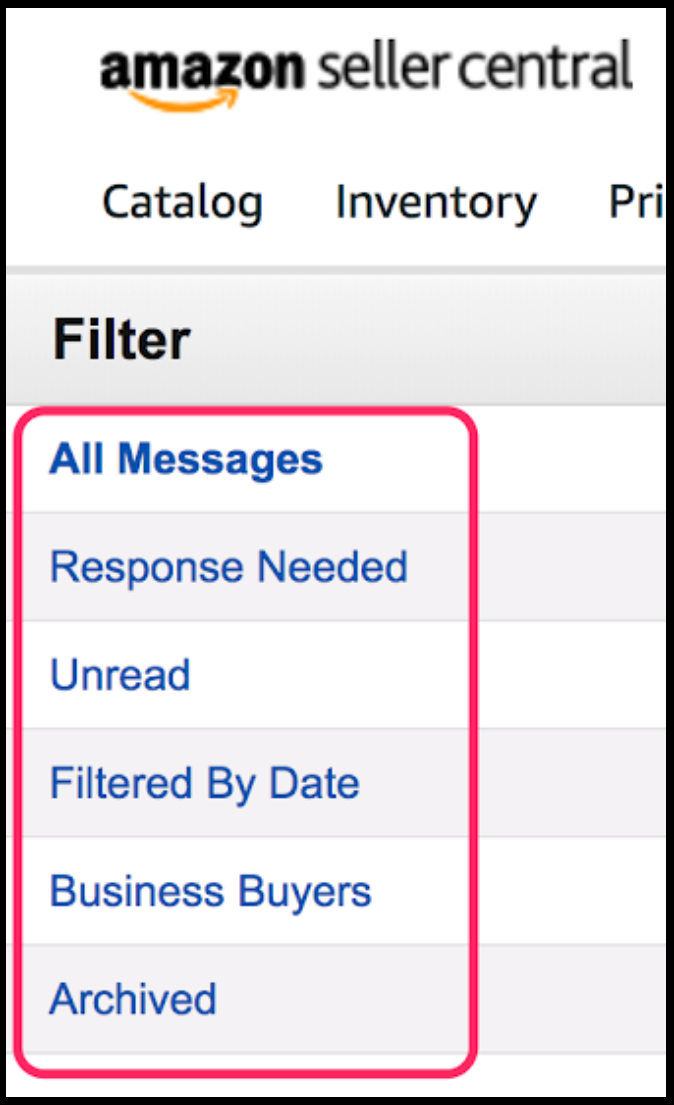
New Messaging Interface folders
- The All Messages folder: If you use a follow-up email campaign, this view will be mixed with automatic emails and finding inbound messages is challenging.
- The Response Needed folder: Automatic emails sent to your buyers will remove pending buyer messages from this inbox, even if they still need a resolution to their case.
- The Unread folder: This mainly contains messages marked as “Unread”, which would be a combination of “Response Needed” messages, along with messages Amazon has deemed as not needing a response, such as holiday/auto-replies. We’ve mainly seen spam in here so far.
- The Filtered By Date folder: Like the “All Messages” folder, this one’s also mixed in with all inbound and outbound messaging, including your automatic emails. There’s no real way to filter and view only your inbound conversations.
- The Archived folder: This inbox is reserved for messages you have previously archived, so this view would not be helpful for responding to pending messages.
As you can see, there isn’t really a way to filter the inbox view to find all of your inbound buyer messages. A feedback follow-up tool typically sends messages in bulk multiple times throughout the day. If you’re using a 2-message email campaign and your account has 100 orders per day, that’s ~6,000 emails per month. A seller of this size can easily lose several actionable customer service emails in the mix.
We advise exercising caution when communicating with buyers. Read more about Amazon’s Communication Guidelines.
Viewing your inbound customer service emails
Even though the new messaging interface is missing a “Received” inbox, there are a few alternatives to choose from and SellerSmile uses them all!
A. Seller Central Messaging Notifications
As an admin user, you have the ability to designate an email to receive all of your buyer communications.
- Login to your Seller Central account, then hover over “Settings”, click on Notification Preferences.
- Scroll down to the “Messaging” section and select “Edit.”
- From the “Messaging” section, you can view or update the email address for “Buyer Messages” and “Confirmation Notifications.”
- Buyer Messages: “Get notified when an Amazon buyer sends you a message.“
- Confirmation Notifications: “Acknowledgement when a message originating from the Seller Central web page reaches an Amazon buyer.”
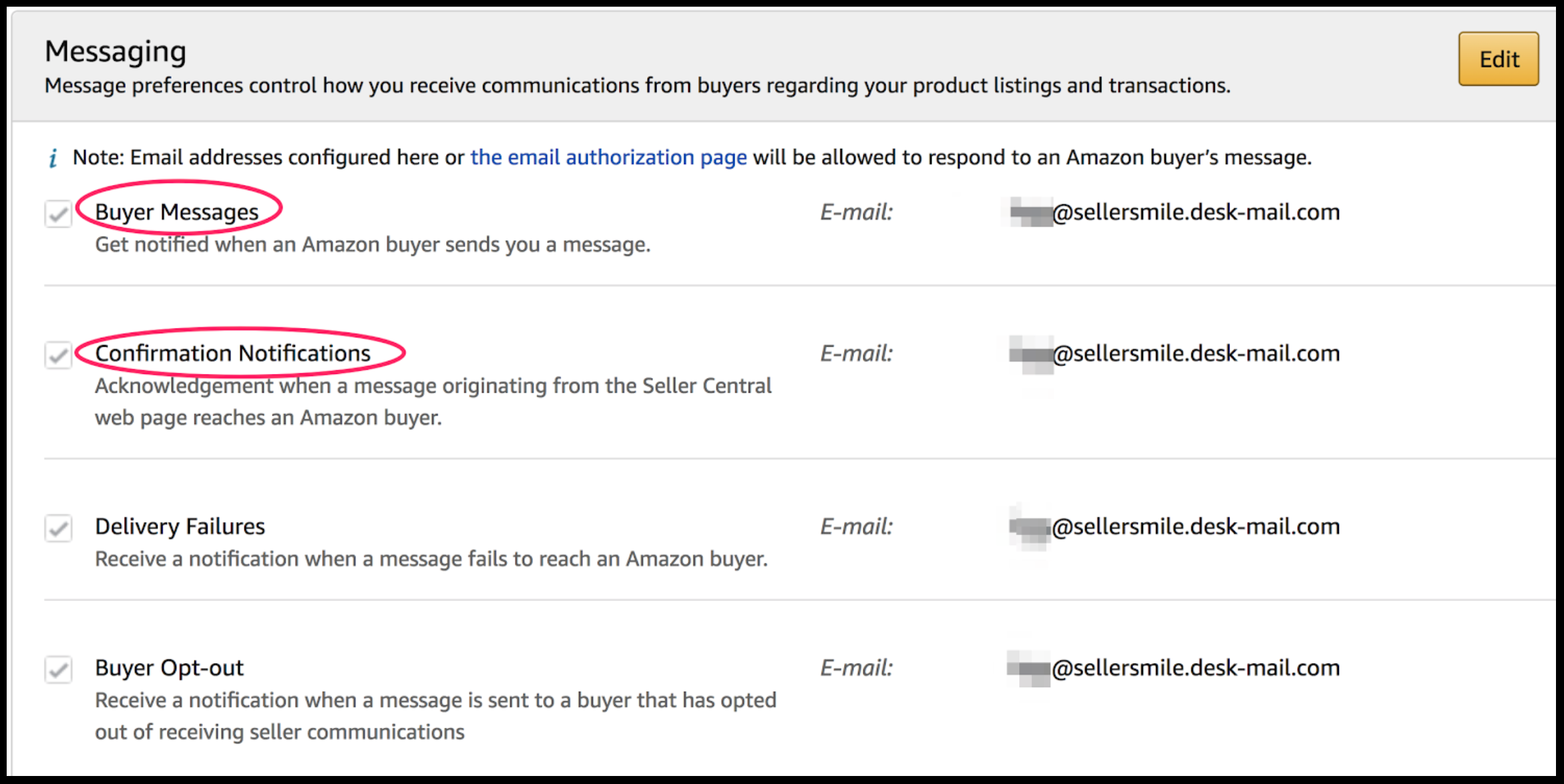
The Messaging section of your Amazon Notification Preferences.
The email address in the “Buyer Messages” field will receive buyer messages and “Amazon Answers” notifications. If you get a large number of notifications from Amazon each day, we advise using an email address different than your main account email in these fields. Using a general support email address (E.g. support@yourcompany.com, contact@yourcompany.com, etc.) is great for segmenting these communications from other less time-sensitive notifications. Keep in mind, your buyer messages are still on the clock for Amazon’s 24 hour SLA, so it’s important to easily distinguish and prioritize responding to these through your external inbox.
After updating your email notification preferences, you’ll begin to receive buyer messages directly to the specified email address. However, in order to respond directly from that inbox, you’ll also have to designate it as an authorized sender in Seller Central.
Add an Authorized Sender:
- Visit the Authorized Emails Addresses page. You can access this page by logging into Seller Central, click on “Messages” at the top of your screen, then select “Authorized Emails” from the right-hand side menu.
- To authorize an email address to send replies to your Amazon buyers, enter the same email address you specified for “Buyer Messages” (Messaging Notifications), in the text box under “Approved Senders”.
- Click “Add to List.”
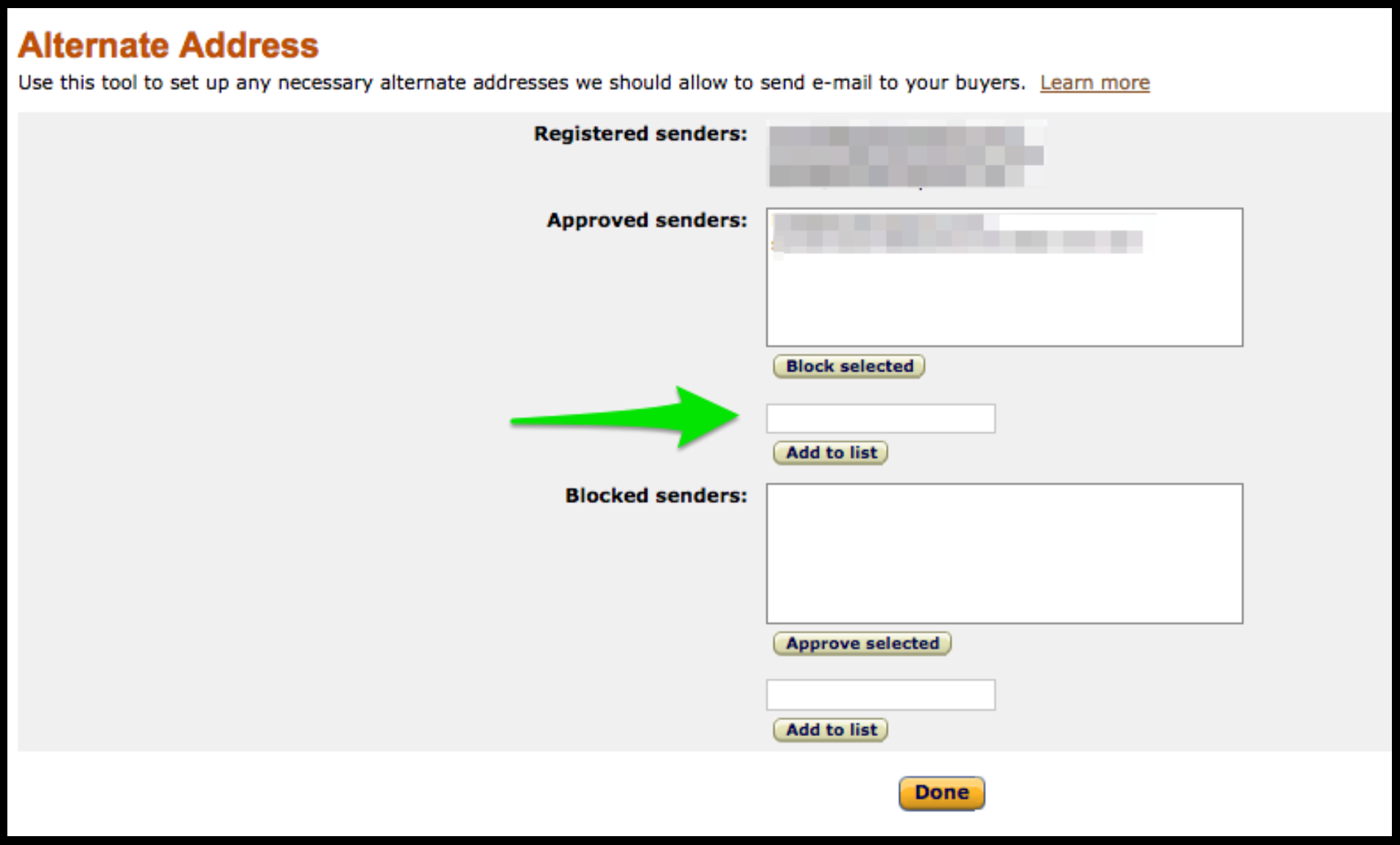
Add an alternate email address to send emails to your Amazon buyers.
Be careful not to add your email address under “Blocked senders”. If the email address already exists in “Registered Senders” or “Approved Senders”, no further step is necessary. Reminder: Your Amazon buyers will not see this email address. They will always see the anonymous, encrypted Amazon email address that Amazon assigns to your seller account (which looks similar to 29l1234ydsikav@marketplace.amazon.com).
Once these steps are completed, you’ll be able to both receive and respond to all of your buyer messages directly from your desired inbox. They will still be routed and sent through Amazon’s Buyer-Seller Messaging, so your message history will always be visible there too.
B. Third-party helpdesk systems
There are many help desk platforms out there that allow you to view and interact with your inbound messages with increased efficiency. Most help desk systems are highly customizable and allow you to do things that Buyer-Seller Messaging currently cannot. You can add notes to cases, assign them to other team members, and create customized reporting, just to name a few.
Most help desk systems can be set up to receive emails coming to a specific email address. Following the same instructions mentioned in #1 above, you can ensure it will both receive and respond to your Amazon messages.
Helpdesk options are numerous and they vary in features and cost. Consider what functionality is important to you and how many users may need access, these are common factors that impact pricing. These systems may take time and dedication at first but are often well worth the effort over time. When evaluating your company’s needs, we recommend trialing at least a couple of options to see which one meets your needs.
Some of the more well-known help desk platforms are:
SellerSmile has no financial incentive in recommending any of the providers listed above.
C. The AmazonSeller mobile app
If you’re an Amazon seller, you’re likely opening the AmazonSeller app dozens of times a day to see your updated sales, watch your newly launched products, and check new customer service messages. It’s an exciting app!
Sellers can communicate with Amazon buyers directly through the AmazonSeller app on their phone or tablet. The app is a great way to view your messages on the go, and it’s free.
Depending on the size of your business, however, it may not work as a long-term and scalable solution. In its current form, it would not appropriately accommodate a customer service team.
Regardless, the mobile app offers several unique message filters too.
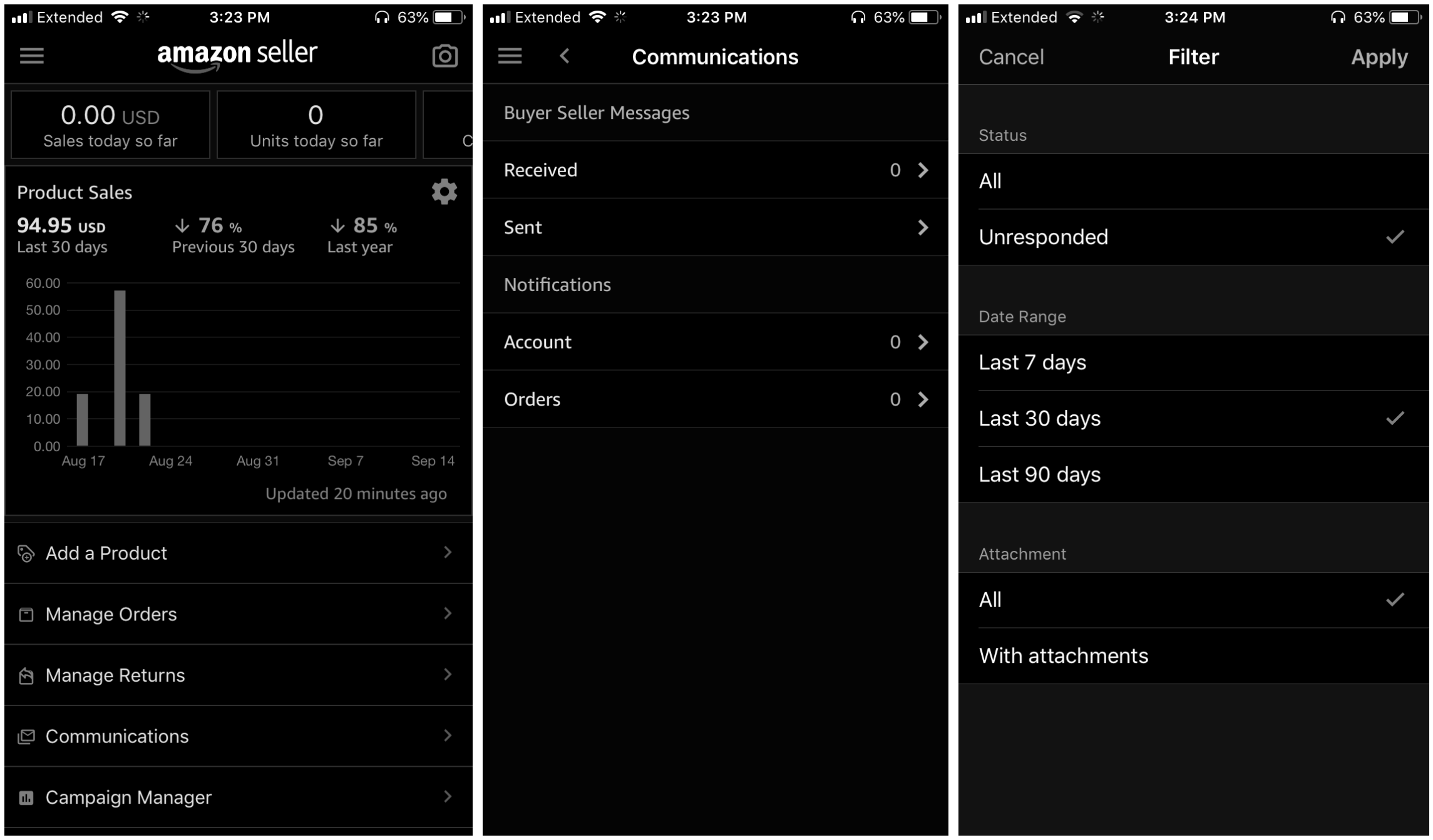
(1) AmazonSeller mobile app dashboard (2) AmazonSeller mobile app Communications page and folders (3) AmazonSeller mobile app Communications filters.
Just like in the Seller Central web app, when we view the “Sent messages” folder in the mobile app, you’ll see your outbound automatic follow up emails mixed with your pending customer service conversations.
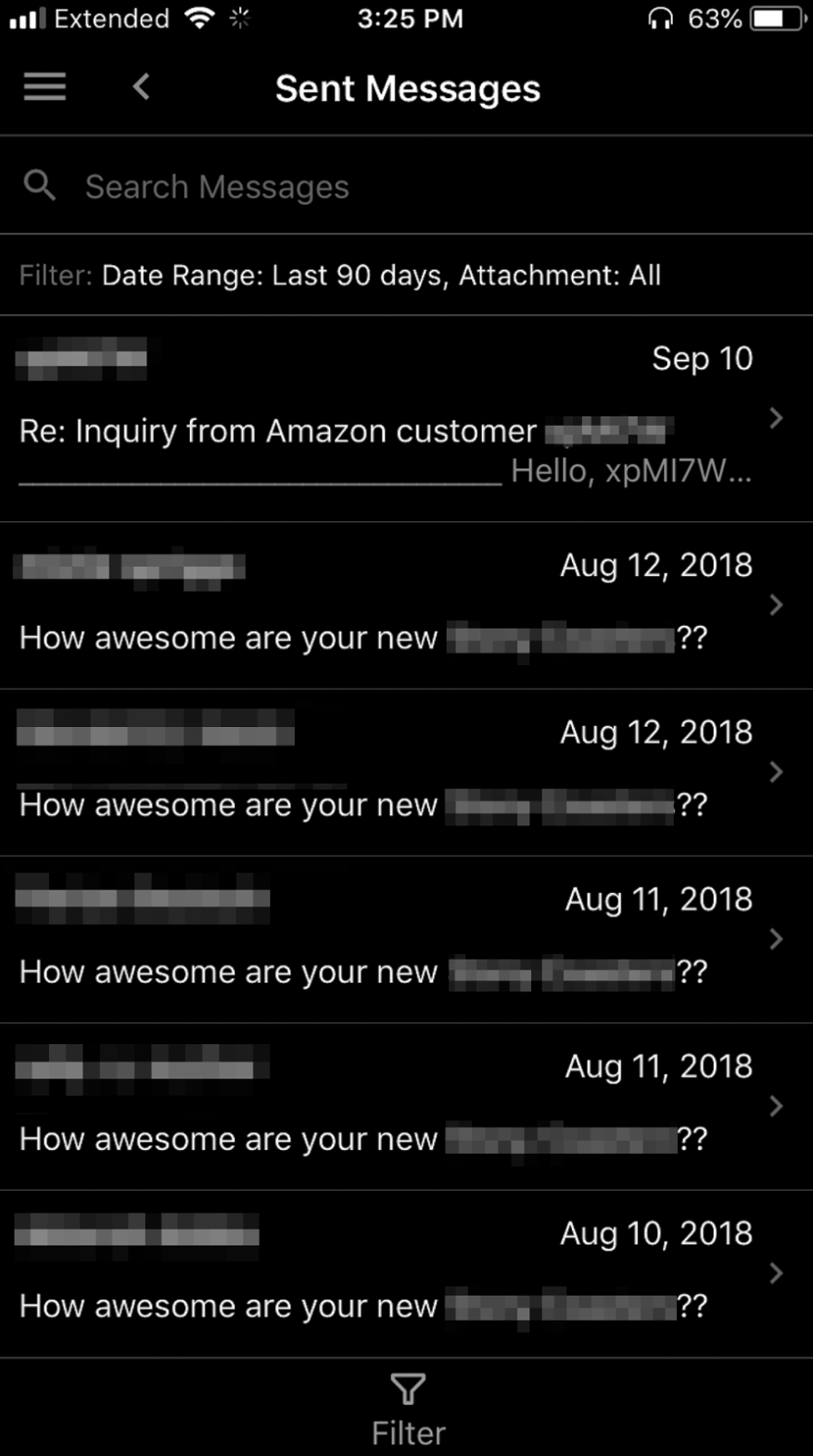
Automatic outbound messages in this “Sent Messages” folder
Amazon’s suggested responses
When the new Buyer-Seller Messaging interface made its debut, Amazon released a beta feature for some sellers which provides feedback on your responses to buyers. It was a signal that Amazon has prioritized improving conversations and resoutions between buyers and 3rd party sellers.
As you go to hit send, a prompt to “Improve your response” appears and gives you tips on how to improve your message. Sellers may select “Send anyway” or “Edit your response”.
This feature seems to use AI to read through keywords in your response. Over time and as more sellers begin to use it, the types of tips offered will become more useful. Amazon could also start to use this as a platform to relay additional important information relating to your buyer communications.
Amazon is known to update their policies frequently. In the last 6 months alone, they’ve stated sellers should only send one review request per order (see “#4”) and began offering free replacements at no extra cost for FBA sellers or buyers (see “Replacements”). We see the “Improve your response” prompt as one of the many updates Amazon is making to continue improving customer experience.
Given Amazon’s track record of updating policies seemingly out of nowhere, we suggest keeping an eye on the “Suggested Responses” update. Consistently assess the feedback to help refine your customer service policies and any relevant response templates.
Customer Service Satisfaction/Dissatisfaction Ratings
While the “Customer Service Dissatisfaction Rate” is not new, it has been less visible and previously found under Buyer-Seller Contact Metrics. It now seems that Amazon is revealing buyer ratings to your responses.

Buyers can respond “Yes” or “No.” Only you can see a buyer’s response.
Amazon’s own help info explains,
“Customer Service Dissatisfaction Rate is the percentage of customers who are not satisfied with your responses in Buyer-Seller Messaging. When you respond to a buyer message about an order, we include a customer survey immediately below your response asking “Did this solve your problem?”
In addition to being able to respond “Yes” or “No”, buyers can also leave comments about why they gave their rating. These ratings have always been useful in providing sellers with direct feedback about customer service policies and approach.
For a brief period, ratings appeared directly above “Responses” within the new Buyer-Seller Messaging.

A message rated “Unhelpful” by an Amazon buyer.
The ratings have since been removed from the messaging interface. Additionally, Amazon announced it was removing “Customer Service Dissatisfaction Rate” and “Buyer Contact Metrics” from the “Performance Metrics” reporting.
In “Performance Metrics” Amazon further explains,
“On October 1, 2018, we will replace this page with a more useful, detailed experience to better help you monitor your account health. We’re also removing the Customer Service Dissatisfaction Rate, Contact Response Time, and Refund Rate metrics to better align our seller performance policies with the metrics detailed on the Account Health page.”
We don’t see Amazon doing away with the metrics completely. While we can only speculate, Amazon separating these from “Performance Metrics” could mean they will be relocated, potentially within the new Buyer-Seller Messaging interface or a new customer service dashboard altogether. The brief period when satisfaction ratings appeared in the new interface leads us to believe it will make a reappearance soon.
As Amazon continues to roll out these updates, sellers may begin to see a stronger emphasis on providing excellent customer service, especially if buyer response ratings are more easily measured. This would also seem like a complementary pairing to the “Suggested Response” update.
Final Thoughts
Much remains to be seen with how Amazon will make the transition to and iterate the new messages interface. As Amazon shoppers ourselves, it’s always encouraging to see updates focusing on improving customer experience. The SellerSmile team also loves anything to do with customer service and e-commerce, so we’re excited to see what Amazon has in store.
In the meantime, they’ve provided a survey to collect user feedback. We took the survey and asked them to consider the trouble we experienced with viewing “Received Messages”. Hopefully, it’s as simple as the addition of a useful filter!?
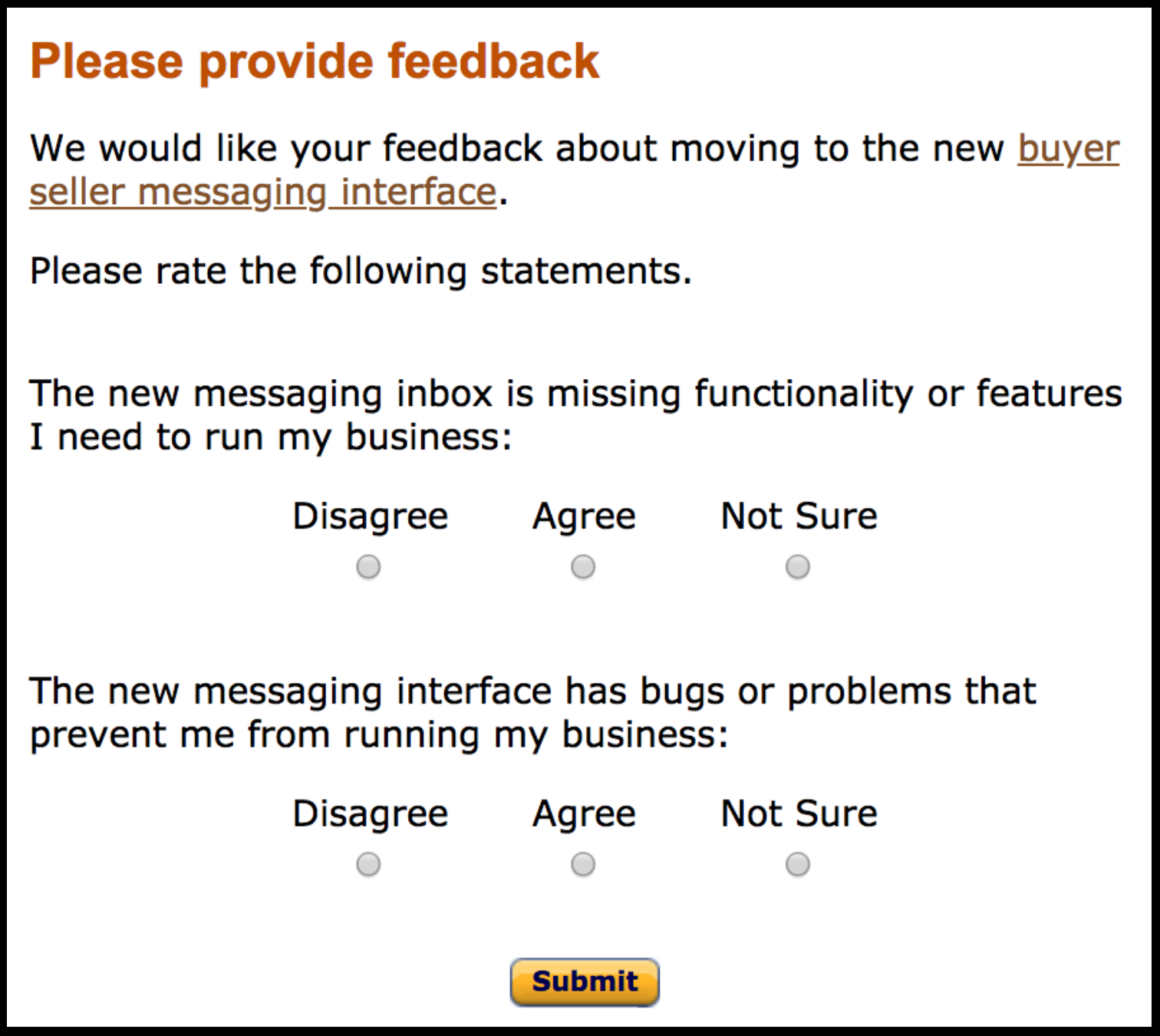
Amazon’s Buyer-Seller Messages interface UI survey
How do you think these and other changes will impact your Amazon customer service?
Do you have a different way to monitor customer service that we didn’t cover?
Which third-party help desk system works best for you?
Let us know in a comment below!
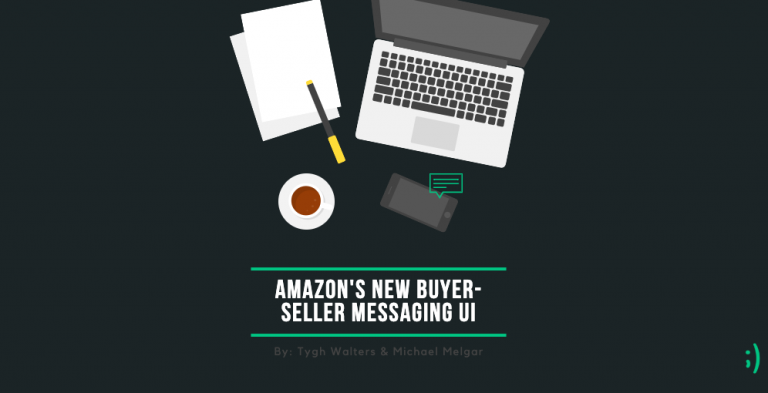
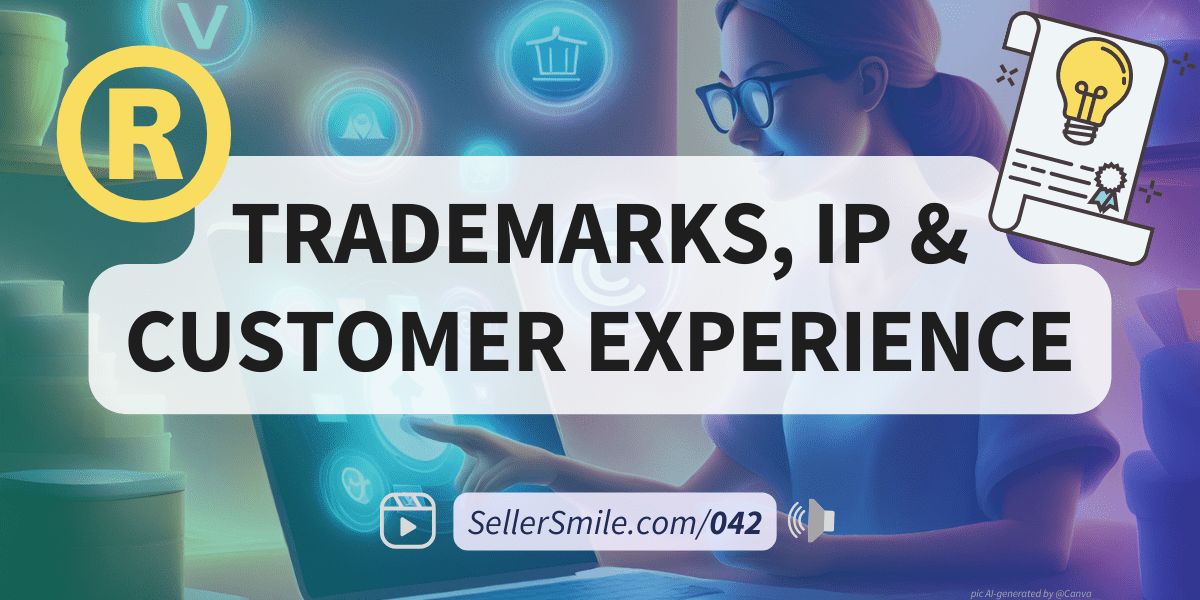
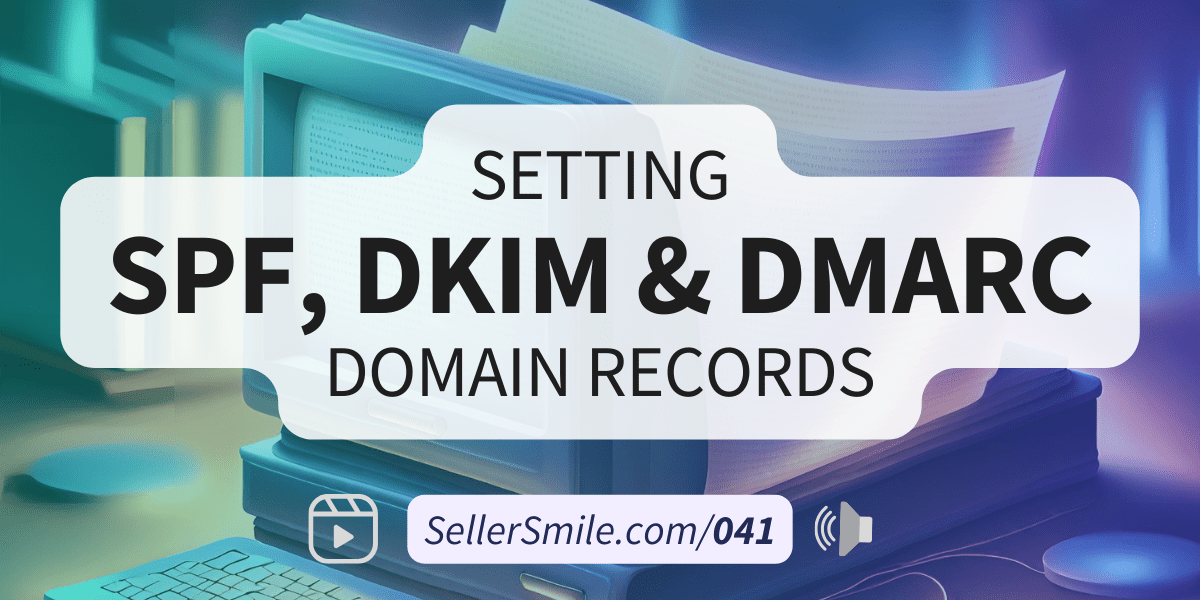
This Post Has 3 Comments
Thanks, it is very informative
Pingback: The Amazon Customer Service Holiday Survival Guide: 7 tips for a successful holiday season - SellerSmile
Pingback: E-Commerce Customer Service Holiday Season Survival Guide; 7 Tips for Customer Success in Q4 - SellerSmile